Forex Simulator installation process is very easy. It will only take you several minutes. Below we documented all the steps you need to do to install the software on a computer running Windows.
NOTE: On start-up, a new live Simulation is launched. So in the beginning only the upper (tick) graphs are plotted. This is normal. Just keep the Simulator running to collect enough market data.
E.g. if the middle graph is M1, then RSI 14 needs 15 minutes to start plotting.
First step, after the software download is complete, is to locate the downloaded archive file. It has the name ForexSimulator-x.y.zip. The numbers x.y in the file name denote the software version. On the example sceenshot below, we downloaded the Simulator software version 1.3 on the Desktop.
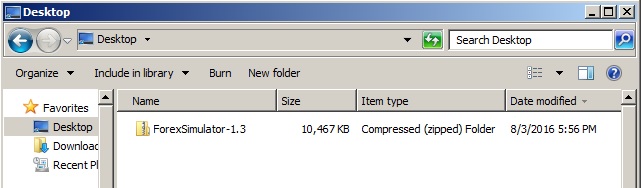
Next, right-click on the downloaded file and select “Extract all…”
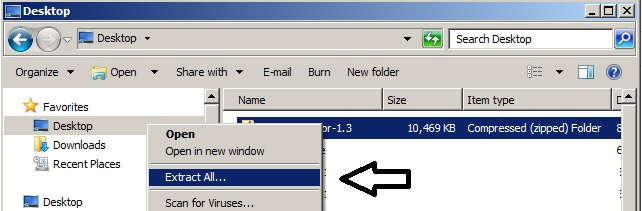
Now, Windows will create a folder with the same name (ForexSimulator-x.y) in the same location as the downloaded archive file. On the example sceenshot below, the folder ForexSimulator-1.3 is located on the Desktop.
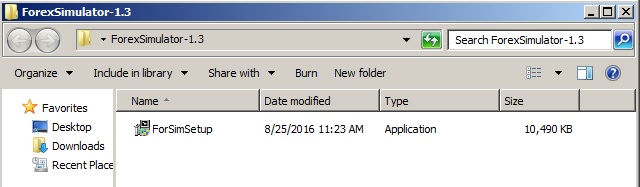
This folder contains the Simulator installer: ForSimSetup.exe. Double-click on the installer file. Note that Windows might ask you to give it a permission to run.
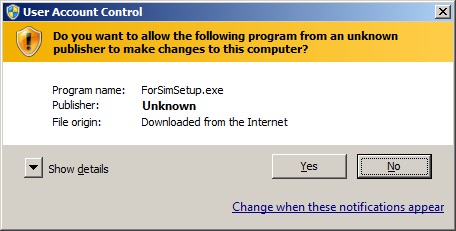
In this case, click “Yes” and the installer will start.
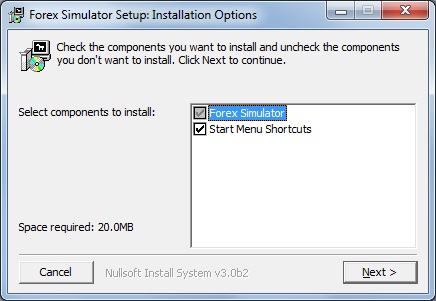
Make sure that both options in the Select components to install – window are selected and then click Next – button. In the screen that appears next, select the installation folder using Browse – button.
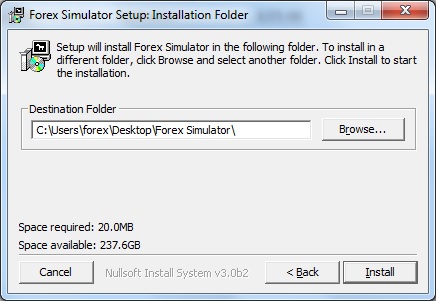
Now, click Install – button and wait for the installation to complete.
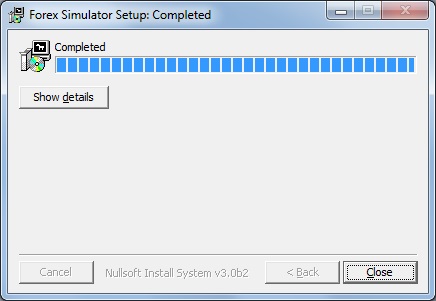
The last step: click Close – button. You are all set. Now you can run the software from the Windows Start Menu.
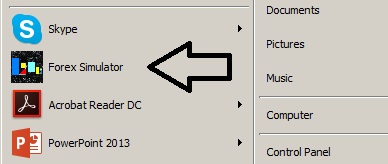
NOTE: if you have already installed the Simulator on your computer, and now want to upgrade to a newer version, you should use exactly the same procedure.
NOTE: On start-up, a new live Simulation is launched. So in the beginning only the upper (tick) graphs are plotted. This is normal. Just keep the Simulator running to collect enough market data.
E.g. if the middle graph is M1, then RSI 14 needs 15 minutes to start plotting.
NOTE: On high DPI displays, some controls might be unreadable. For now, please use the low DPI displays .The support for high DPI displays will be delivered next month. Please check for the updates.
Did you experience any problem during Forex Simulator Installation process? Please let us know!